skip to main |
skip to sidebar
I may not be the best cook or the best housekeeper, but I am an emailing ninja. After 10 years in the professional world, no one was more efficient and better at keeping up with email than I was. Until I quit working. At first I thought it wouldn't matter. Since I wasn't working, surely I wouldn't need to do much emailing anymore, right? Wrong. Very wrong. There are still tons of teacher emails, bids on house renovations, wedding stuff, friend emails, just LIFE. And Yahoo email/calendar just wasn't cutting it for me. All my important emails were getting lost amidst my dozens of coupon emails. Sure, it's tempting to turn all those off, but then you miss great deals. So what's a girl to do?? Follow me, I will show you the way. I have spent weeks now trying to get myself anchored and organized again.
1. Buy Microsoft Outlook. Yes, its pricey, but it will completely change your life (I will get into it more below). Once you buy it, add your Yahoo, Gmail, whatever email you use as your main email. To do this, go to File, Account Settings, and Add account. If you get confused, just google it, there are tons of websites out there that will take you through it step by step. Once created, it will import all your old emails. This will take some time. Be patient.
2. Get Your Email Organized. Admittedly it will take some time to organize. First, you should create some folders. Here is a sample of some of my folders. Basically, you will want a folder for kids stuff, travel, bills, coupons, etc. Anything that requires you to get or receive a lot of emails need its own folder.
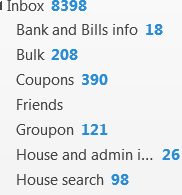
3. Get Your Coupon Emails Under Control. Once you create the folders, you need to create rules and that is where the real power of Outlook comes from. The idea is that yes, you will get emails from Kohls, Stride Rite, Target, Bed Bath and Beyond, or wherever you shop, but you don't have to see them unless you want to. Can I hear an Amen?!? If you plan to go shopping at Kohl's, you can click on your Coupons folder and see if there are any recent coupons, but that way they won't clutter your inbox anymore. From now on you will only see emails from friends, teachers, family, etc. The way to do it is once you are in Outlook, you will go to an email from Kohl's or whatever, and click on that email. You will see at the top an option to "Create a Rule". Once there, tell it to send any emails from Kohl's to your "Coupons" folder. This will take some time when you first buy Outlook and get yourself organized, but trust me, it is so worth it!!! You can spend just a few minutes each day looking at only the important emails and making sure you respond appropriately. So when getting this initially set up, here are a few tips. There might be a ton of emails from a store you don't shop at anymore and don't need. Create a rule to send those to your deleted items. That is a very quick and easy way to get rid of a lot of emails that will just take up space on your hard drive. Then, when you do need a coupon or want to browse the Groupons, just click on those folders and all the most recent emails will be at the top. Just make sure to still go through each day and categorize all the others into kids school, friends, etc, and that will keep your email box cleared out and ready to act as your "to do list".
4. Send Outlook Calendar invites. How many times has your hubby planned something that happens to be same day as a birthday party or other important event (even after you swear you told him several times about it)? From now on, keep your calendar off your fridge and on your phones. Create a calendar item, and put all the details there. Then, go to the top where it says, "Invite attendees". Put in your hubbys email address (possibly his work email address or whatever email he uses to manage his calendar on his phone). He will see the invite and can accept it on his calendar so now you are both on the same page. Do the same for yourself so the calendar item will show up on your phone as well and now you have your whole life at your fingertips.
5. Send yourself emails. Whenever you're out around town and remember something you need to do, send yourself an email! Now that your email will be so nicely organized, you will easily see it when you get home and be able to remember to do it right away. No more missing Valentine Cards for your preschoolers. Hooray! (Been there, done that)
A few caveats: The email won't sync nicely between Outlook and your phone. This is because Outlook is actually stored on your computer. The only thing this really means to you is that if you have email being pushed to your smart phone, you will still see all your coupons there because it is truly showing what is on the Internet, not what is on your home computer. Does that make sense? So, you will still see emails on your phone, but you'll have to wait until you get home to see them nicely organized on your computer. (Side note, I really want to create a program someday that fixes this problem, but for now, I have to do a work-around. I have done a ton of research and cannot find a product out there that does this. It is done automatically for business, but for us unfortunate Stay at Home Moms, we have to suffer)
Just get in the habit each day or night of going to Outlook, reading and responding to the important emails, and then filing them away in the right folder once you have completed the task. This way you always have a sort of running to do list on your computer.
Let me know if this was helpful to you! I have lots more tips like this, but I am not sure if this is just way too much info!
Want to see all my posts? Put your email address here to become a subscriber!



